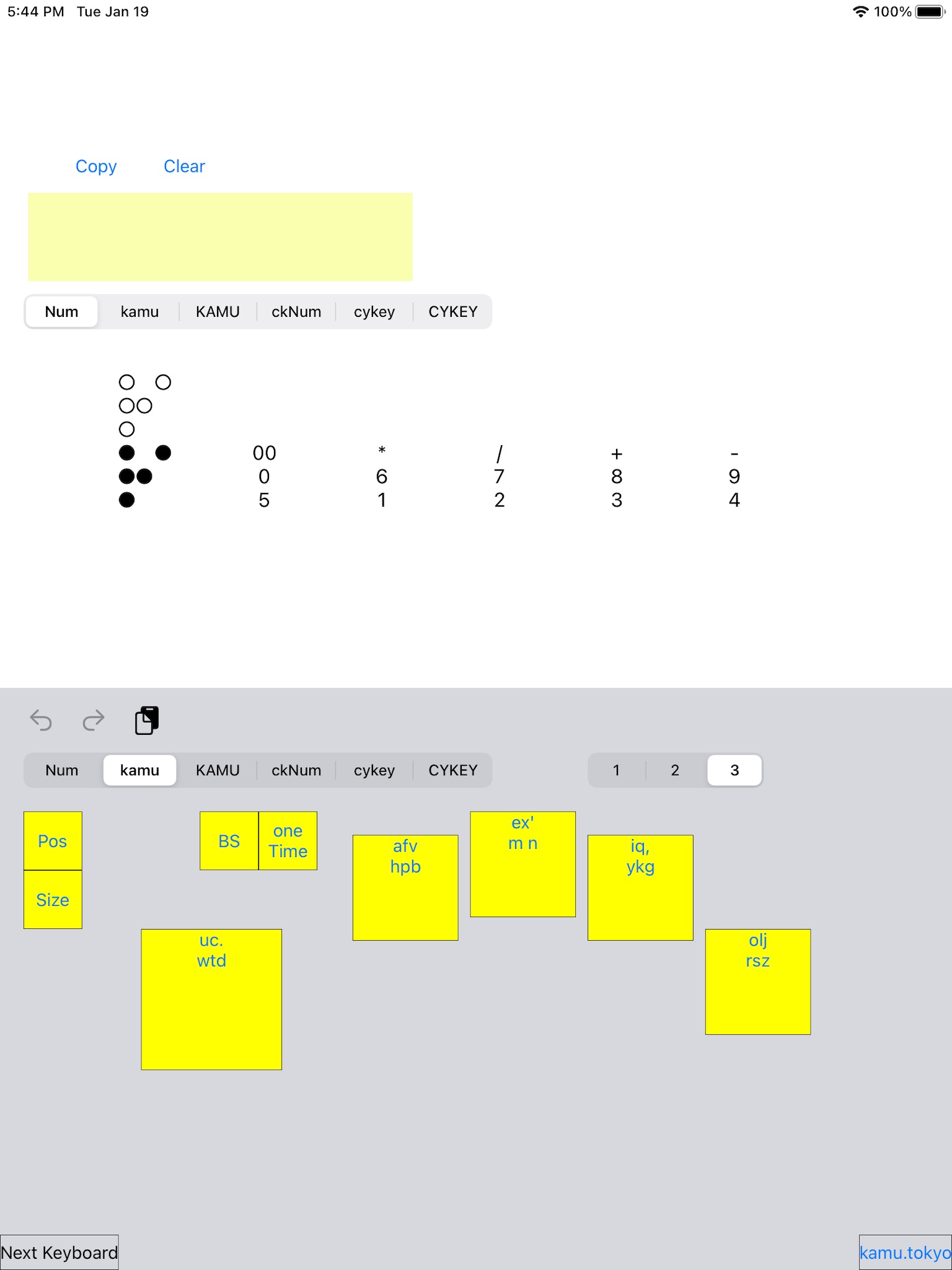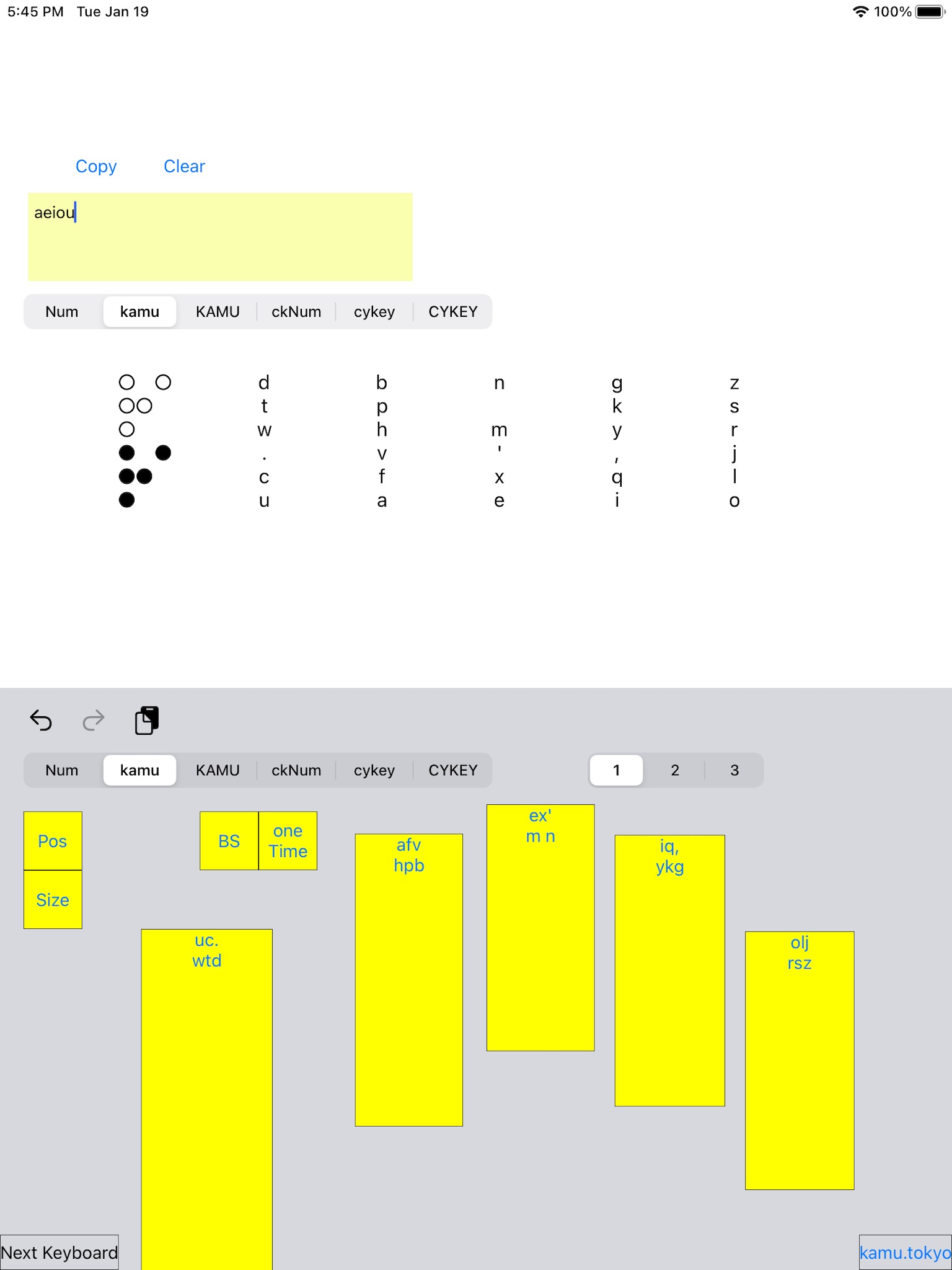It is a five-finger keyboard. You can type 31 kinds of characters by pressing multiple keys at the same time. The main program is used after adding a keyboard.
Please note that we are not responsible for any damages caused by using this app.
There is a kamu array and a CyKey array. In the kamu array, you can enter a by pressing only the second key from the left, the index finger key. You can enter e by pressing only the middle finger key.
In numerical input, only the index finger key is 1, the middle finger is 2, the ring finger is 3, the little finger is 4, and the thumb is 5. The index finger and middle finger at the same time are 6, the middle finger and ring finger are 7, the ring finger and little finger are 8, the little finger and thumb are 9, and the thumb and index finger are 0.
At the top of each finger key is a guide letter. The upper left is the character that can be typed when only that key is pressed. The character in the middle of the upper part is the character that can be typed when the key and the key to the right are pressed at the same time. The character on the upper right is the character that can be typed when the key and the key skipped to the right is pressed at the same time.
The lower left shows the characters that can be entered when only that key is not pressed. The lower middle shows the characters that can be entered when only that key and the key to the right of it are not pressed. The lower right character is the character that can be entered when the key and the key skipped to the right are not pressed.
In the kamu array, for example, you can enter f by pressing the index finger and middle finger at the same time. Then, if you press the keys except the index finger and middle finger at the same time, you can enter p.
Select Num to enter a numerical value. Select kamu to lowercase the kamu array. Select KAMU to capitalize the kamu array. If you select ckNum, the number in the CyKey array. Select cykey to lowercase the CyKey array. If you select CYKEY, you will be able to enter uppercase letters in the CyKey array.
When you press the Pos button, you will be in the button position change mode, and you will be able to freely change the button position. Press the Size button to enter the button resizing mode and drag the bottom right corner of the button to resize the button. Both can be confirmed with the Set button. Press the Clear button when you want to return to the initial state. The Cancel button disables the change.
By selecting ‘1’, ‘2’, and ‘3’, you can switch between three types of keyboard layouts.
The BS button is backspace. The oneTime button is the next one-time uppercase button, and then the lowercase button.
Cykeys table is shown by permission of the copyright owners see www.cykey.co.uk